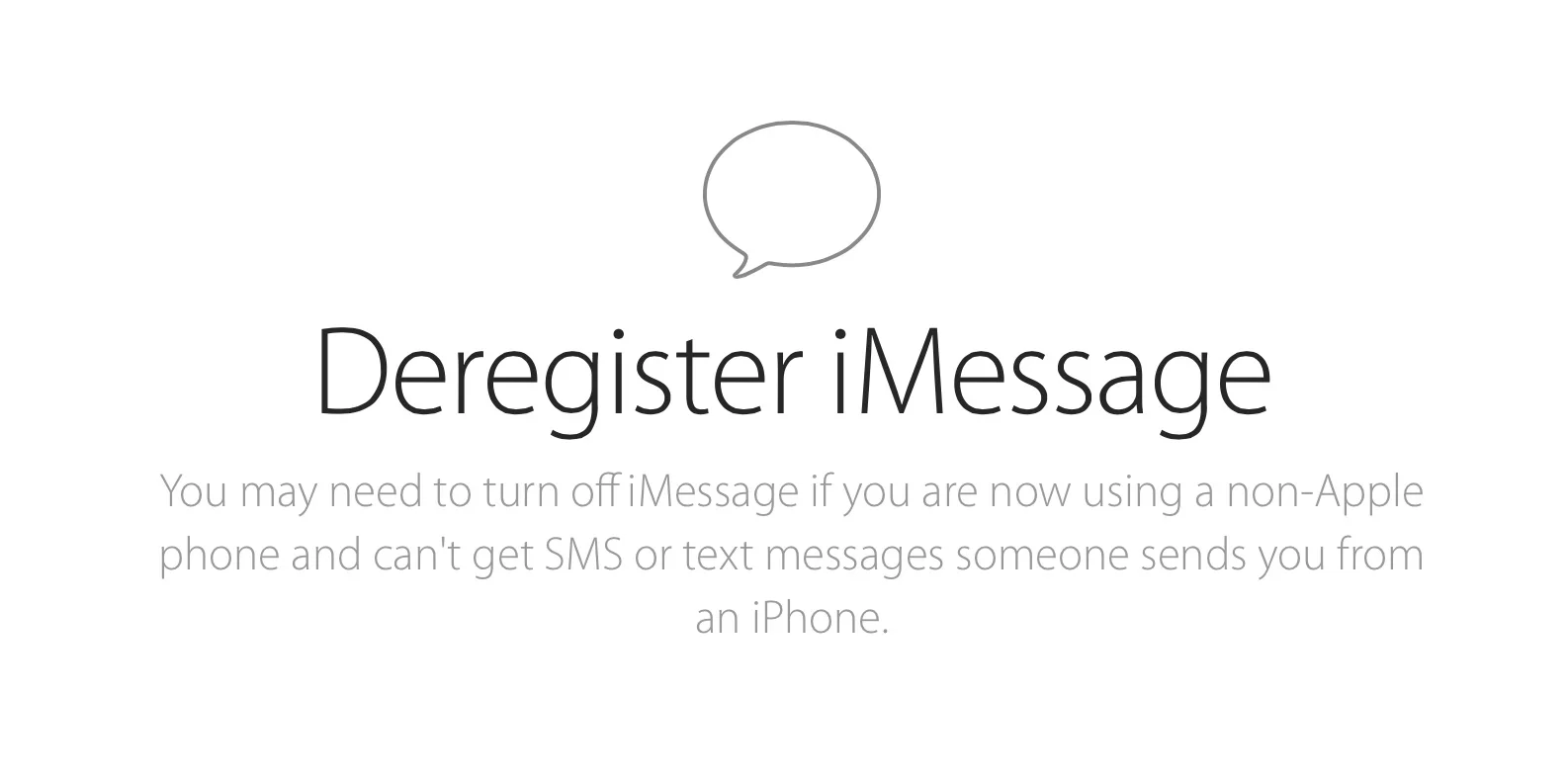How to restore your iPhone if you forget your passcode
Have you ever changed your iPhone passcode and then forgot it? Ever had your child enter the wrong passcode 200 times and brick your phone? If so, you’re not alone. Fortunately, (especially in iOS 17) there is a way to restore your iPhone and access it again, even if you don’t remember your new passcode.
Here’s how to use the Passcode Reset feature in iOS 17, as well as other methods to unlock your iPhone if you’ve forgot your passcode.
What is Passcode Reset in iOS 17?
Passcode Reset is a new feature in iOS 17 that allows you to temporarily use your old passcode to unlock your iPhone if you forget your new passcode. This feature gives you 72 hours after changing your passcode to enter your old passcode and set a new one. This way, you don’t have to erase your iPhone and lose your data if you forget your new passcode.
How to Use Passcode Reset in iOS 17?
To use Passcode Reset in iOS 17, follow these steps:
From your device’s Lock Screen, try to enter your passcode five times until the “ [Device] Unavailable” screen appears and your device asks you to try again later.
When you’re able to, tap the Forgot Passcode? option in the bottom corner of the screen.
Tap Enter Previous Passcode.
Enter your old passcode, then follow the onscreen instructions to set a new passcode.
What If You Forgot Your Old Passcode Too?
If you’ve totally forgotten your passcode, then in iOS 17 & 16 you can tap iPhone reset to wirelessly reset it.
For earlier versions or if the above is still not working then you’ll need a computer (Mac or PC) and need to put your iPhone into recovery mode.
The below video steps you through all the process - good luck!